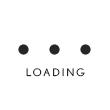Once I have my fingerprint set up on my mobile device, how do I enable fingerprint authentication from the login page of the myBPSFS app?
Follow these steps to enable Fingerprint authentication in the myBPSFS app:
- Enter your username, password and select the box next to Enable Touch ID or Enable Fingerprint
- Select "Login"
- Enter the Answer to the Security Question, if applicable
- Agree to the Electronic Communications & Agreements and Mobile Application Polices and Agreements
- Select "Enable" to activate fingerprint authentication
- Update your Security Question and Answer
- Select if you would like the Security Question to be presented with every login
- Select "Finish" to complete enrollment
Unable to locate your answer?
Contact us for additional support.