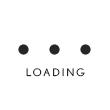How do I remove a bank account and what will happen if I do?
Follow these steps to remove a bank account:
- Log in to your account
- Select “Payments” from the top navigation bar
- Click through to the “Bank Information" page
- Select “Delete” next to the applicable bank account
- A “Delete Bank” window will pop up
- Click the “Delete Bank Account” button
- The bank account information will be removed from the “Bank Information” page
Any scheduled recurring payments or one-time payments not “Pending” or “Approved” linked to your removed bank account will be cancelled. To continue to use Pay Online, you must add another bank account.
Unable to locate your answer?
Contact us for additional support.