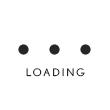How do I set up one-time or recurring payment?
Once account has been added, follow these steps to make a One-Time Payment:
- Log in to your account
- Select “Payments” from the top navigation bar
- Click through to the “Make A Payment” page
- From the dropdown below “BPSFS Account,” select the marine or powersports vehicle you’re submitting a payment for (if there is more than one)
- Under “Payment Detail,” select “Make One-Time Payment"
- Verify your “Total Amount Due” and “Paymce ent Amount"
- Under “Payment Post Date,” select either ASAP, Due Date or Other Date, where you can click on the text box to the right to open a calendar and choose a date (except Saturday or Sunday) for your payment
- Under “Select a Bank Account to Pay from,” select from the dropdown your preferred account or “Add Bank Account"
- Enter the last 4 digits of your SSN or TIN
- Click the “Submit” button
- Verify that the “Payment Details” are correct
- Click the “Edit Payment” button to make any changes, or the “Confirm Payment” button to make your payment
- You should see a message, confirming that your account has been credited and your payment received
Note: One-Time Payments cannot be scheduled for weekends, bank holidays, or further than 60 days in advance. A payment scheduled before 5:00 p.m. PST will be credited to your account that same day.
Once your bank account has been added, follow these steps to make a Recurring Payments:
- Log in to your account
- Select “Payments” from the top navigation bar
- Click through to the “Make A Payment” page
- From the dropdown below “BPSFS Account,” select the marine or powersports vehicle you’re submitting a payment for (if there is more than one)
- Under “Payment Detail,” select “Set Up Recurring Payment"
- Verify your “Payment Amount” (e.g., $350)
- Under “Payment Interval,” select from the dropdown either “Monthly” or “Weekly"
- If you choose “Monthly”, you can select from the dropdown the 1st through the 28th day of each month
- If you choose “Weekly,” you can select from the dropdown every Monday, Tuesday, Wednesday, Thursday or Friday
- Under “Payment Will Begin,” select from the calendar the day your payment will begin.
- Under “Payment Made Until,” select from the dropdown one of three options:
- “Cancelled or Balance is $0”
- A Specific “End Date” — Click on the text box below “Ending Date” to open a calendar and choose a date
- A Specific “Number of Payments Are Made” — The “Number of Payments” is determined by your “Payment Interval”
- Weekly — Enter the number of payments you will make between ”0” to “335"
- Monthly — Enter the number of payments you will make between ”0” to “85”
- Under “Select a Bank Account to Pay from,” select from the dropdown your preferred account or “Add Bank Account,” Enter the last 4 digits of your SSN or TIN
- Click the “Submit” button
- Verify that the “Payment Details” are correct
- Click the “Edit Payment” button to make any changes, or the “Confirm Recurring Payment” button to confirm that your Recurring Payments have been set up
- You should see a message, confirming that your account will be credited on the scheduled day of your payment
Note: Recurring Payments cannot be scheduled for the 29th, 30th, or 31st of the month
Unable to locate your answer?
Contact us for additional support.